SwiftUI에서 animations에 대해서 공부해보고자 한다.
animation(_:value:)
Applies the given animtaion to this view when the specified value changes.
animation 메소드를 통해 호출한 view와 하위 view에 animation을 적용할 수 있다.
뷰에 animation()을 추가하면 기본 시스템 애니메이션을 사용하여 해당 보기에 발생하는 모든 변경 사항을 자동으올
애니메이션화 할 수 있다.
애니메이션화를 한다는 것은 시작상태에서 종료상태로 해당 view의 상태를 변화시키는 것이다.
이를 위해선 해당 view가 시작상태와 종료상태를 가지고 있어야 한다.
.easeOut, .easeIn 등을 사용하여 애니메이션의 유형을 선택할 수 있다.
.animation(.easeOut, valuse: animationAmount)animation의 옵션은 3가지가 있다.
- easeIn - 애니메이션의 시작 부분이 fade in된다.(점점 빨리지며 시작되는 효과)
- easeOut - 애니메이션의 끝 부분이 fade out된다.(점점 늦어지며 종료되는 효과)
- easeInOut - easeIn, easeOut 2가지 애니메이션이 모두 적용된 상태
예시
struct animationPractice: View {
@State var ShapeColor: Color
@State var ShapeOpacity: Double
@State var isAnimating: Bool = false
var body: some View {
ZStack {
Circle()
.stroke(ShapeColor.opacity(ShapeOpacity), lineWidth: 40)
.frame(width: 260, height: 260, alignment: .center)
.offset(x: isAnimating ? 0 : UIScreen.main.bounds.size.width)
.animation(.easeIn(duration: 1), value: isAnimating)
} //: ZSTACk
.onAppear(perform: {
isAnimating = true
})
}
}isAnimating 이라는 변수를 선언하고 onAppear을 통해서 해당 뷰가 Appear 됐을 때 false -> true로 바뀌며 애니메이션이 실행된다.
UIScreen.main.bounds.size.width이 코드는 해당 디바이스의 너비 값을 나타낸다.
따라서 offset을 통해 우측 끝에서 현재 위치(0)까지 1초 동안 움직이는 animation을 만들었다.
.delay
애니메이션을 실행하기 전 delay 값만큼 기다린 후 실행
.animation(
.easeInOut(duration: 2)
.delay(1),
value: animationAmount
)예시
Circle()
.stroke(ShapeColor.opacity(ShapeOpacity), lineWidth: 80)
.frame(width: 260, height: 260, alignment: .center)
.offset(y : isAnimating ? 0 : -UIScreen.main.bounds.size.height)
.animation(
.easeIn(duration: 1)
.delay(1) //1초 뒤 애니메이션 수행
, value: isAnimating)
.repeatForever()
animation이 계속 반복해 실행됨
예시
Circle()
.stroke(ShapeColor.opacity(ShapeOpacity), lineWidth: 100)
.frame(width: 260, height: 260, alignment: .center)
.offset(x : isAnimating ? 0 : -UIScreen.main.bounds.size.width)
.animation(
.easeIn(duration: 1)
.repeatForever()
, value: isAnimating)
.repeatCount()
앞에서 본 repeatForever처럼 계속 반복해 실행하는 것이 아닌 count 횟수만큼만 반복함
예시
Circle()
.stroke(ShapeColor.opacity(ShapeOpacity), lineWidth: 60)
.frame(width: 260, height: 260, alignment: .center)
.offset(y: isAnimating ? 0 : UIScreen.main.bounds.size.height)
.animation(.easeIn(duration: 1)
.repeatCount(4)
, value: isAnimating)
이처럼 다양하게 animation 효과를 줄 수 있다는 것을 알게 되었다.
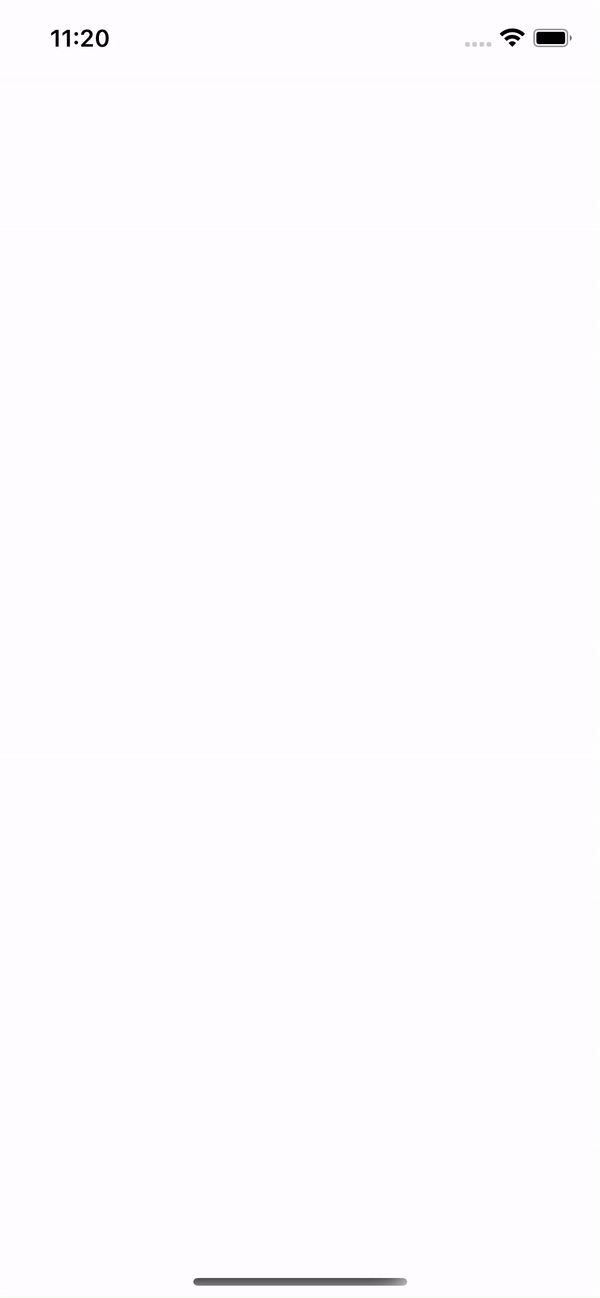
참고
https://developer.apple.com/documentation/swiftui/view/animation(_:)-7mq1i
Apple Developer Documentation
developer.apple.com
https://www.hackingwithswift.com/books/ios-swiftui/customizing-animations-in-swiftui
Customizing animations in SwiftUI - a free Hacking with iOS: SwiftUI Edition tutorial
Was this page useful? Let us know! 1 2 3 4 5
www.hackingwithswift.com
https://velog.io/@sjoonb/SwiftUI-Animation-View-Transition
SwiftUI - animation(_:)
The animation, if any, associated with the current state change.
velog.io
'SwiftUI' 카테고리의 다른 글
| SwiftUI @Binding 알아보기 (0) | 2022.10.23 |
|---|---|
| SwiftUI FocusState 알아보기 (0) | 2022.07.26 |
| SwiftUI ForEach (0) | 2022.07.25 |
| SwiftUI LifeCycle (0) | 2022.07.21 |
| SwiftUI @AppStorage (0) | 2022.07.19 |


